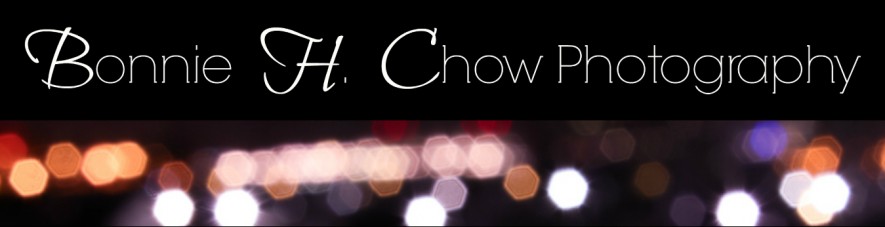Formal Assignment #2: A Magical Moment
Project Reflection:
Exposure – How did you use exposure techniques to create your image?
Exposure was tricky to get just right in this photo as there is such a difference between light and darks. In the final product, I found that this contrast gave the photo a defined element, which I liked. I also tried to balance this out by bring out luminance in the greens and oranges (Lightroom) and also by added some noise reduction. Dreamscape and starburst effects were put on the background scene to give the forest a hazy, surreal ambiance. The starburst effect was added by creating two duplicate layers of the background and putting a 45 degree motion blur on and a -45 degree motion blur and the other. By changing the blending mode to “screen”, the bits of sunlight coming through the trees were diffused and made into “starbursts”.
Elements and Principles of Design – How did you use composition techniques to create your image?
The trees and the starbursts of light frame the entire image drawing the eye to the subject. Contrast was a predominant element used in this photograph. I adds depth a certain edginess to a conventionally soft image. This photo follows conventional composition techniques as the subject is place on the vertical right rule of third line.
Lighting – How did you use lighting techniques to create your image?
While shooting the forest scene, I kept the lighting in mind, especially where the shadows would fall. The sunlight was quite harsh that day which created some harsh shadows. When shooting the girl, I wanted to capture a rim of light around hair with backlight to give her a fairly-like feel. A shadow of the girl was added in Photoshop to tie the photo together in terms of blending the lighting.
Post-Production – How did you use post-production techniques to create your image?
Working with and manipulating layers was once again practiced when creating this composite.
Dreamscape filter added to background layer in Photoshop.
Starburst effect added to entire photo in Photoshop.
I used a special brush in Photoshop to create the little sparkles around the girl. I was going for the “magic fairy-like” look.
A shadow of the girl was added to finish off the photo.
Global and Local adjustments were adjusted in Lightroom. (ie. shadows, white balance, highlights, luminance, vibrance, saturation… )
Photographic Styles – What techniques were used to create your Photographic Style?
Through this project, I now pay a lot more attention to lighting, composition, and the little things in photos. This kind of falls into the nature, magical scene with lots of post-production. You can pretty easily tell it is heavily processed in post-production. I do not usually get the chance to do this much editing on a photo so I thought it would be good to do at least some.